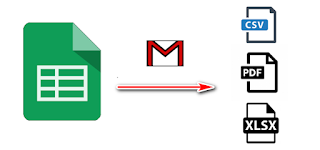Send List Emails With Time Trigger Google Sheets
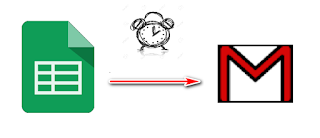
There's many requests and questions about how to send bulk emails with good way to control how to send that data in specific time interval with Google Sheets and Google Apps Script, this tutorial will help you to achieve that. How to use : In Spreadsheet Menu Click Tools and select Script Editor from spinner to go put your script, in Excel "Visual Basic" on developer mode. Open Google Apps Script file or create new one : File > New > Script File and name it with whatever you want . 1- Past the script in the bottom of Article and Save the Script. 2- Save the script. Click that button to save setup the trigger In that sample i make time trigger to run function sendEmails every hour ! What you need to change : Line 6: Sheet name is Emails on default you change it according to your sheet name Line 18: if status is not ready then skip that Email, if you want to avoid that type // in the start of the line. Line 21: Avoi...